Snapchat Unblocked: How to Access the App at School or Work [Updated]

Arsalan Rathore
![Snapchat Unblocked: How to Access the App at School or Work [Updated]](https://www.astrill.com/blog/wp-content/uploads/2023/05/How-to-Unblock-Snapchat-on-School-or-Office-Computer-800x470.jpg)
Snapchat is one of the most popular social media platforms among young people today. However, many schools and workplaces block access to Snapchat on their computers, citing concerns over distractions, inappropriate content, and security risks. This can be frustrating for students who rely on Snapchat to communicate with friends and family and for employees who use Snapchat for work-related purposes.
Snapchat currently serves 850 million users globally but faces restrictions in multiple countries including China, Iran, Russia, and South Sudan.
In this blog, we will explore the problem of how to use Snapchat on school wifi and work computers and discuss the importance of using Snapchat for students and professionals. We’ll also provide a detailed overview of different methods for unblocking Snapchat, precautions, and alternative ways to use Snapchat.
Whether you’re a student trying to keep in touch with friends or a professional looking to use Snapchat for work, this blog will provide valuable insights on bypassing the blocked Snapchat network and making the most of this popular social media platform.
Table of Contents
Why is Snapchat blocked on school and Office computers?
Snapchat blocking is a common practice among schools and companies, which use various methods to restrict access to the platform on their networks. Here are some reasons why schools and companies may keep the Snapchat network blocked:
- Distractions: Snapchat can be a major distraction for students and employees, taking away valuable time and attention from learning and work-related tasks.
- Inappropriate content: Snapchat’s content can be unpredictable and unmonitored, making it difficult for schools and companies to ensure a safe and appropriate environment for students and employees.
- Security risks: Snapchat can pose security risks, such as exposing confidential information or allowing unauthorized access to the network.
To address these concerns, schools, and companies use various methods to block Snapchat. Some common methods include:
- Blocking access to the Snapchat website or app on school or company networks.
- Using web filtering software to block Snapchat and other social media platforms.
- Monitoring network traffic for Snapchat activity and blocking it in real time.
- Disabling access to certain ports or protocols used by Snapchat.
- Installing firewalls or other security measures to block Snapchat traffic.
These methods may need to be more foolproof, and there are ways to bypass Snapchat blocks. In the next section, we’ll explore some methods that can be used to unblock Snapchat on school and work computers.
How to Unblock Snapchat on School or Office Computers
If you’re a student or employee who wants to access Snapchat on school or work computers, there are several methods you can try to bypass the blocks. Here’s a step-by-step guide about how to unblock Snapchat on a school computer or office computer:
1: Using AstrillVPN to Unblock Snapchat
AstrillVPN can help you bypass Snapchat blocks by routing your internet connection through a remote server and masking your IP address. Modern school networks employ sophisticated detection systems, which can be circumvented by using AstrillVPN’s following advanced security features:
- Astrill’s StealthVPN Protocol disguises VPN traffic as regular HTTPS connections, making detection nearly impossible.
- It’s Kill Switch feature automatically disconnects internet if VPN fails, preventing exposure of real IP address.
- Routes all DNS queries through encrypted VPN tunnel, preventing detection through DNS monitoring.
AstrillVPN is the best choice for unblocking Snapchat because of its high-speed connections and strong encryption. Follow these steps to use AstrillVPN to unblock Snapchat:
- Subscribe to AstrillVPN.
- Download and install the AstrillVPN app on your school or work computer.
- Open the AstrillVPN app and sign in to it.
- Choose a server located outside of your school or work network.
- Connect to the VPN. Once connected, your internet connection should be routed through the VPN server, and your IP address should be masked.
- Launch Snapchat and see if you’re able to access it. If you’re still blocked, try connecting to a different VPN server location.
If you’re wondering how to unblock Snapchat on your phone over your school’s Wi-Fi, then the same procedure will apply.
Start Protecting Your Privacy...
GET AstrillVPN2: Use a proxy server to unblock Snapchat
A proxy server can also help bypass Snapchat blocks by acting as an intermediary between your computer and the internet. To use a proxy server, you’ll need to find a reliable proxy service and configure your computer.
Follow these steps to configure a proxy server and unblock Snapchat:
- Find a reliable proxy service. There are many free and paid proxy services available online.
- Configure your school or work computer to use the proxy server. This can be done in the internet settings or network preferences.
- Launch Snapchat, and there you’ll have Snapchat online unblocked.
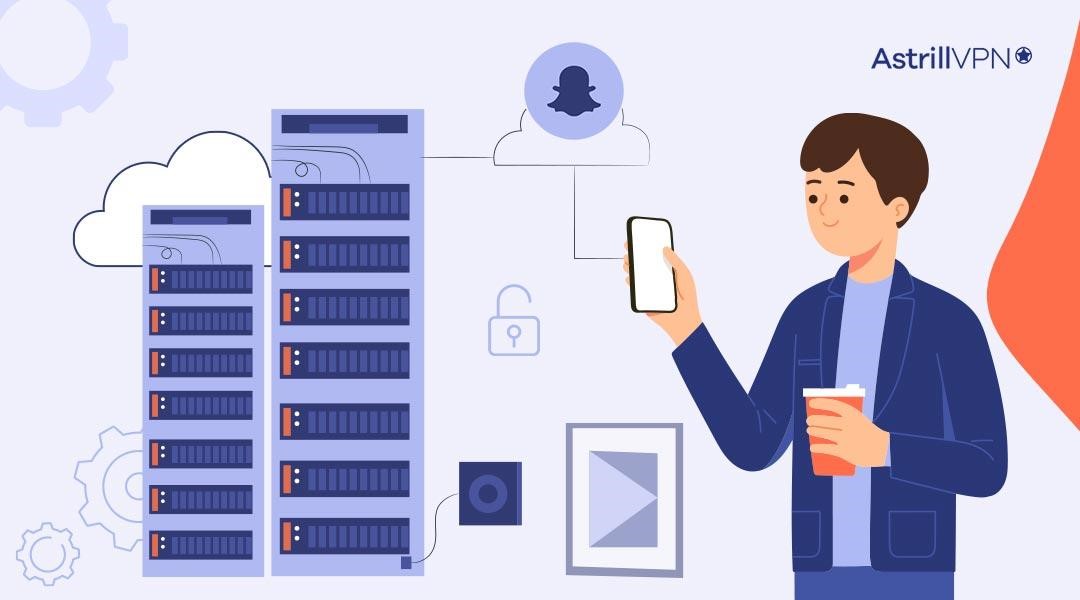
3: Use Tor to unblock Snapchat
Tor is a free and open-source software that allows you to browse the internet anonymously. To use Tor to have Snapchat login unblocked at school or work, you’ll need to download and install the Tor browser, which is available for Windows, Mac, and Linux.
Once installed, launch the Tor browser and navigate to Snapchat. Remember that using Tor may slow down your internet connection, and it may not always work to unblock Snapchat.
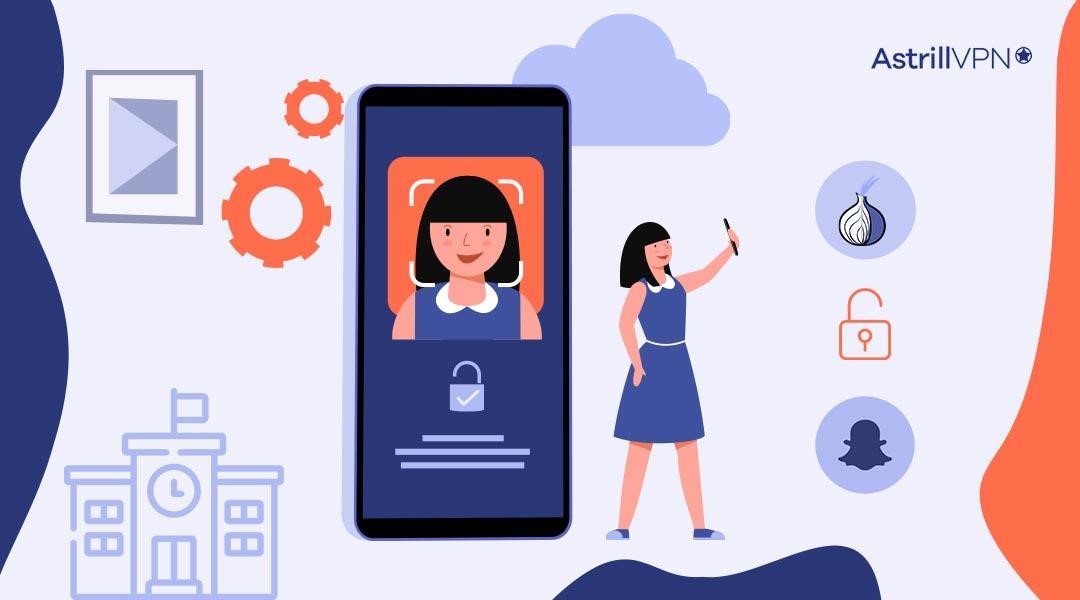
4: Use remote desktop software to access Snapchat on school or Office computers
If you have access to a remote desktop or server outside of the school or office network, you can use remote desktop software to unblock your Snapchat login at school. Follow these steps to get started right away:
- Find a remote desktop or server outside the school or office network to access.
- Install remote desktop software on the remote computer and your school or work computer.
- Connect to the remote computer through the remote desktop software.
- Once connected to the remote computer, launch Snapchat and see if you can access it.
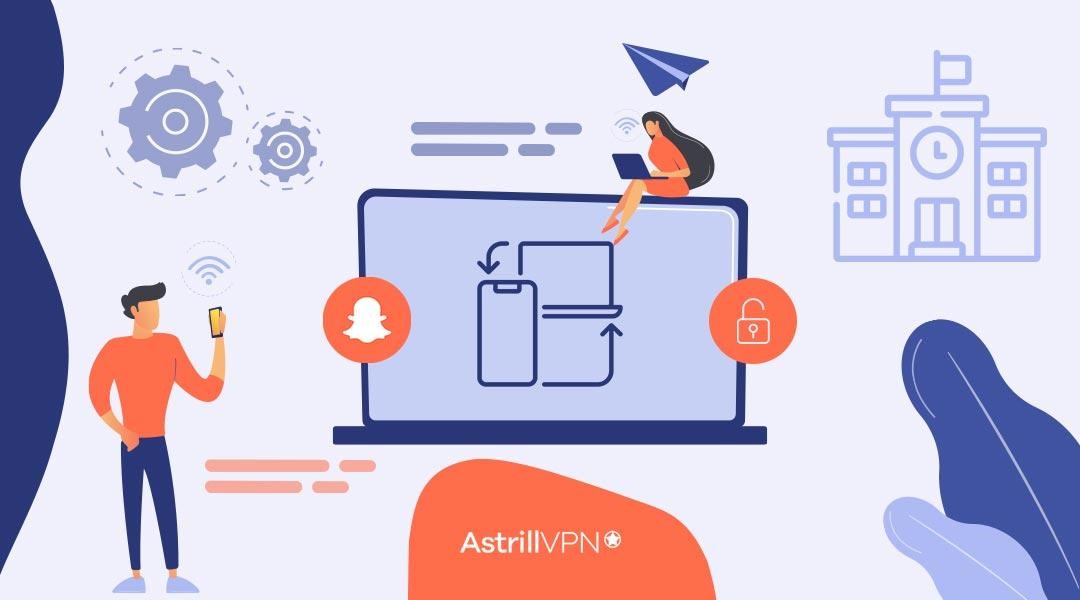
5: Use a mobile hotspot to access Snapchat
If you have a smartphone with a mobile hotspot feature, you can access Snapchat on your school or work computer. Follow these simple steps to use a mobile hotspot for unblocking Snapchat:
- Turn on the mobile hotspot feature on your smartphone.
- Connect your school or work computer to the mobile hotspot.
- Once connected, launch Snapchat and see if you can access it.
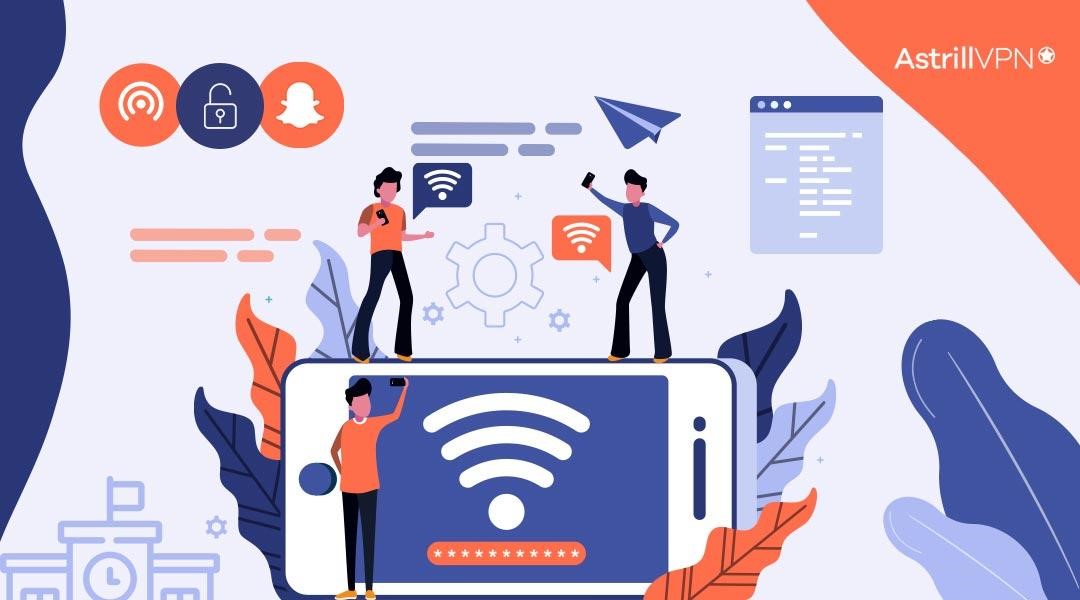
How to Bypass School Restrictions on Chromebook
To bypass school restrictions on Chromebook and access unblocked Snapchat login, you can use AstrillVPN.
- Download and install AstrillVPN from the Google Play Store on your Chromebook.
- Launch the app and Register for an account.
- After creating your account, log in to the app again.
- Connect to a server outside your school’s network, such as a server in another country.
- Once connected, you should be able to access Snapchat on your Chromebook.
Now that you know how to get Snapchat on a school Chromebook, make sure you take the necessary precautions and don’t get into any trouble for using Snapchat on Chromebook.
Also Read: How to get rid of Virus on Chromebook
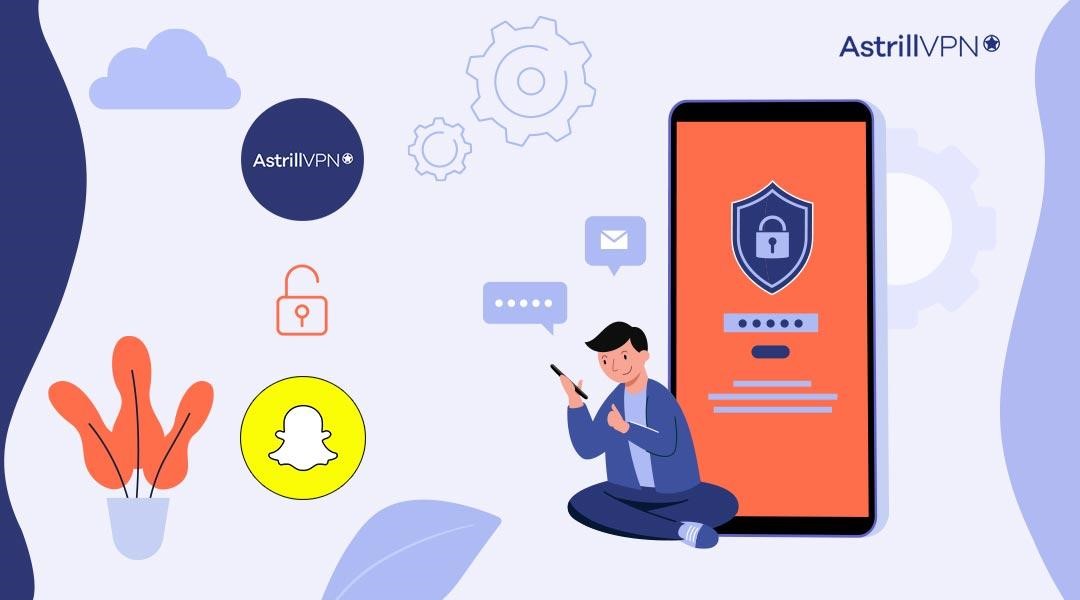
Is it legal to unblock Snapchat on a school computer or at Work?
Unblocking Snapchat on school or office computers can raise legal and ethical concerns, as it may violate school or company policies and even local laws. Here are some legal and ethical considerations to keep in mind:
1. Violation of policies
Schools and companies often have policies that prohibit using certain websites or software on their networks. Attempting to bypass these blocks can be considered a violation of these policies, resulting in disciplinary action or even termination of employment.
2. Security risks
Unblocking Snapchat can also pose security risks to school or company networks, such as exposing confidential information or allowing unauthorized access.
3. Copyright infringement
Copyright laws may protect Snapchat content, and unauthorized access or use of this content can lead to legal consequences.
4. Privacy concerns
Unblocking Snapchat can also raise privacy concerns, as it may involve using third-party software to access and collect personal information.
It’s important to consider these legal and ethical considerations before attempting to get Snapchat web unblocked at school or office computers. Sometimes, it may be necessary to seek permission from school or company administrators or IT departments before attempting to bypass these blocks.
Precautions while Accessing Snapchat on School or Office Computers
It’s important to be cautious when accessing Snapchat on school or office computers. Here are some best practices and tips to help you avoid getting caught and to understand the potential consequences of violating your company or school’s policies:
Best Practices for Using Snapchat
- Use Snapchat responsibly and only for personal use during non-work or outside school hours.
- Don’t share inappropriate content or engage in inappropriate behavior that could be considered offensive or violate company or school policies.
- Avoid downloading third-party apps or plugins that could compromise your computer or network security.
- Use a strong and unique password to protect your Snapchat account from unauthorized access.
- Log out of Snapchat when you’re done using it to prevent unauthorized access.
Tips to Avoid Getting Caught
- Use a VPN, or other unblocking methods cautiously and at your own risk.
- Be aware of your company or school’s monitoring policies and use caution before having unblocked Snapchat.
- Avoid accessing Snapchat on shared or public computers, as others may track or monitor your activity.
- Use private browsing mode to avoid leaving traces of your activity on the computer.
Consequences of Violating Company or School Policies
- Depending on the severity of the violation, consequences for accessing Snapchat on school or office computers may include disciplinary action, suspension, or termination of employment.
- Violating company or school policies may also have legal implications, such as a breach of contract or confidentiality.
- It’s important to consider the potential consequences before attempting to bypass Snapchat blocks and to use caution when accessing Snapchat on school or office computers.
Alternative Ways to Use Snapchat at Work
If unblocking Snapchat on your work computer is not an option or if you need to be more comfortable with the risks involved, there are alternative ways to use Snapchat at work. One of the most convenient options is Snapchat’s web version, which allows you to access some of the app’s features without downloading or using a mobile device.
Snapchat’s Web Version
Snapchat’s web version, also known as Snapchat for Web, is a lightweight app that can be accessed through a web browser. It allows you to view and send snaps, chat with friends, and access some of the app’s features without downloading or using a mobile device.
Snapchat for Web is particularly useful for those who want to use Snapchat discreetly at work or don’t want to use it on their personal device. Some of the features available on Snapchat for the Web include:
- Sending and receiving snaps
- Chatting with friends
- Viewing and responding to stories
- Searching for friends and adding new contacts
- Editing and sending snaps from your computer
Although Snapchat for Web doesn’t offer the full range of features available on the app, it’s a convenient option for those who want to use Snapchat at work without risking the security of their work computer or violating company policies.
Nevertheless, if your employer notices that you are using Snapchat Web, they may block that as well. In such a case, you can use the same methods discussed above to have Snapchat web unblocked.
Conclusion
Snapchat is a popular app often blocked on school and work computers due to security concerns and company policies. However, if you still want to access Snapchat on these devices, various methods are available to unblock the app, as discussed in this guide.
Following the best practices and tips outlined in this guide, you can safely and responsibly use Snapchat on school or work computers.
Faqs:
Where can I see blocked Snapchat?
You can see blocked Snapchat accounts in the “Blocked” section of your account settings under “Privacy.”
Can VPN unblock Snapchat?
Yes, a VPN can unblock Snapchat by masking your IP address and making it appear like you are accessing the app from a different location.
Can you get a blocked Snapchat account back?
You can regain a blocked Snapchat account by contacting Snapchat support and following their account recovery process.
Can I see who blocked me on Snapchat?
No, Snapchat does not provide a feature to see who has blocked you. You may notice signs such as being unable to see their stories or send them snaps, but there is no direct notification.


No comments were posted yet