With our fast-paced life, we are all hurrying to do daily chores. So when it comes to downloading files, the faster, the better. Right? Well, why are my downloads so slow?
Sure, download speed is important, but it’s not the only factor determining how long a file takes to download. You can do several things to get faster download speeds, and we’re here to share them with you.
Keep reading for these tested and tried tips that will help you speed up your downloads and (hopefully) save you some time.
Table of Contents
Understand the Causes of Decreased Download Speed
There could be a lot of reasons as to why your download speed has suddenly plummeted. That’s because the solutions for each problem vary greatly, and you don’t want to waste time trying to fix something that isn’t actually broken.
Here are some of the most common one causes:
Network congestion
If many users are connected to the same network and consume significant bandwidth, it can reduce download speeds for everyone. This is particularly noticeable during peak usage hours when more people are online.
Too many programs running at once
This is one of the most common reasons for speed slowdown. When you have too many programs running, your computer has to work harder to keep up, and this results in a slower experience for you.
Old or outdated hardware
This is another common issue, and it’s one that’s often easy to overlook. If your hardware is old or outdated, it may not be able to handle the demands of today’s software. This can cause a significant slowdown in speed.
A cluttered hard drive
When your hard drive is cluttered, it takes longer for your computer to find and open the files it needs. This can cause a significant slowdown in speed.
Malware or viruses
A virus or piece of malware can seriously slow down your computer. If you think this may be the cause of your slowdown, be sure to run a scan and remove any malware that’s found.
Computer Hardware Issues
Computer hardware issues are one of the most common causes of speed slowdown. This can include anything from a failing hard drive to a clogged up fan. If you think that your computer might be experiencing hardware issues, try running a diagnostic test. This will help you identify the root of the problem and determine if there is anything you can do to fix it yourself.
Online Threats
One of the most common causes of speed slowdown is online threats. These can come from a variety of sources, including emails, websites and even downloads. And once they’re on your computer, they can wreak all sorts of havoc, from slowing down your speed to causing crashes and data loss.
Poor Application Performance
One of the main causes of download speed slowdown is poor application performance. This can happen for several reasons, but it typically comes down to one (or more) of the following:
– The application uses too many resources, which can cause it to run slowly.
– The application is poorly coded, leading to inefficiencies and slowdowns.
– The application is not optimized for its devices, which can lead to compatibility issues and slow performance.
ISP Bandwidth Throttling
One thing you might not know is that your ISP could be to blame for your speed slow down. This is because some ISPs throttle their customers’ bandwidth, which means they intentionally slow down your connection. Maybe they’re trying to reduce congestion on their network, or maybe they’re trying to get you to upgrade to a more expensive plan. Whatever the reason, it’s not a great situation for you as the customer. Therefore, it is important to find out how to stop internet throttling and beat ISP.
Wi-Fi interference
If you are using a Wi-Fi connection, other electronic devices or neighboring Wi-Fi networks operating on the same frequency can cause interference, resulting in reduced download speeds. This interference can be caused by appliances, other wireless devices, or physical obstructions like walls.
How to get faster speed on a laptop?
You’re probably reading this on your laptop and maybe wondering how to make PC downloads faster.. It’s a great device, but there’s always room for improvement, right? Especially when it comes to speed. Here are a few expert tips to help you know how to speed up PC downloads.
- Use a wired connection.
- Defragment your hard drive.
- Position your laptop closer to the router.
- Clean your computer’s fans and vents.
- Check for background downloads or updates.
- Update your software and drivers.
- Clear temporary files and cache.
- Upgrade the RAM and Processor of Your Computer.
- Close unnecessary applications and processes.
- Upgrade your SSD drive to boost performance.
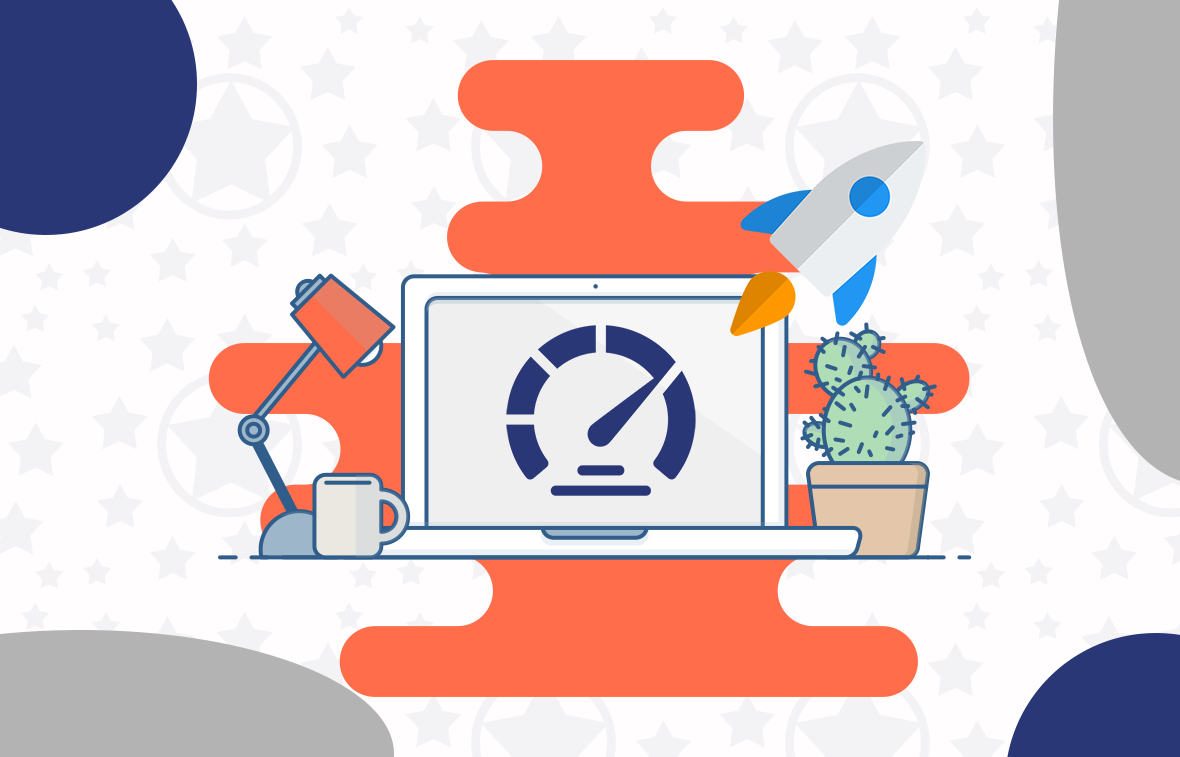
How to increase Download Speed: Easy fixes?
There are a few things you can do on your end to speed up your downloads and get you back to browsing and streaming at lightning speeds:
1. Get Faster Internet Connection
Check your internet speed and make sure you’re getting what you’re paying for. You can do this by using a speed test. Make sure your router is in a central location in your home and is not obstructed by furniture or other objects.
2. Clear Space on Your Computer
One way to speed up your downloads is to clear some space on your computer. The more space your downloads have to work with, the faster they’ll go.
To do this, delete any files you don’t need and uninstall any programs you don’t use. Also, try compressing your files into a .zip folder before downloading them. This will help them take up less space on your computer and allow the download process to move a little faster.
3. Close Unused Programs
This one is a no-brainer, but it’s still worth mentioning. The more programs you have open, the slower your computer will run, and that includes your internet speed.So, before you start a download, close out any programs you’re not using. That includes any tabs you might have open in your internet browser.
4. Try Using a Different Browser
Switching to a different one might be time if you’re using a web browser constantly crashes or runs slowly. Believe it or not, the web browser you use can greatly impact your download speed. Using a private browser can prove to be best for your download speed. Private browsers like Tor, DuckDuckGo, and Vivaldi are the best.
5. Invest in Tech Upgrades Like a Better Router or an Ethernet Cable
If you want to see a real difference in your download speeds, you must invest in some tech upgrades. I’m talking about things like a better router or an Ethernet cable.
A better router will be more expensive, but it will be worth it in the long run. A good router can give you up to 1,000 Mbps (megabits per second). And if you’re using a wireless connection, you’ll also benefit from not worrying about tripping over cords.
If you want to future-proof your home network, you can also get an Ethernet cable. Ethernet cables are fast and not susceptible to interference from walls or other electronic devices.
6. Check Your Viruses and Malware
The next thing you can do to increase your download speed is to check for viruses and malware. Spyware is a type of malware that disturbs the download speed of the internet. It can slow down your system by bogging down your network and add delays by extremely slowing down your system.
These malicious programs can interfere with your computer’s performance, including your ability to download files quickly. Once you’ve scanned your computer for viruses and malware, remove any viruses you find. This will help improve your computer’s performance overall, not just your download speed.
7. Use a VPN Connection
A fast VPN, or Virtual Private Network, encrypts your internet connection and can help improve download speeds. That’s because it gets around restrictions that your ISP might place on your connection.
If you are unsure which VPN you should choose, we’ve got the best ones right here for you.
AstrillVPN is one of the best, offering several features such as Smart Mode, Website and App filter, Port Forwarding, Kill switch/App Guard, Private IP, and many others. Private IPs help users enjoy full bandwidth without sharing it with any user. All you need to do is sign up, install the app, and connect to a server in the country of your choice. Once you’re connected, try downloading a few files and see how much faster your speeds are.
8. Stop Downloading Multiple Files at Once
You might not realize it, but if you’re downloading more than one file at a time, you’re actually slowing things down. That’s because when you download multiple files, your computer has to process them all at once, which can bog things down.
So if you want to speed things up, focus on downloading one file at a time. Once that’s done, you can move on to the next file. And if you’re really in a hurry, you can set your computer to prioritize downloads so that they happen faster.
9. Consider Switching to Fiber-Optic Internet
If you’re serious about increasing your download speeds, you might want to consider switching to fiber-optic internet. What is fiber-optic internet, you ask? Well, it’s a new kind of internet that uses, you guessed it, fiber-optic cables instead of copper wires.
These fiber optic cables are made of thin strands of glass or plastic about the thickness of human hair. They can carry signals at incredibly high speeds—up to 100 times faster than copper wires.
So if you switch to fiber-optic internet, you can say goodbye to those slow download speeds and hello to blazing-fast speeds.
10. Check Your Modem and Router
Before you do anything else, you’ll want to check your modem and router. Sometimes, all it takes is a quick restart to boost your download speed.
To restart your modem, unplug it from the power source and wait 30 seconds. Then, plug it back in and wait for it to boot up. If you have a router, you’ll want to restart that as well.
11. Update Your Downloads Regularly
One way to ensure you’re getting the best speeds is to ensure your downloads are up-to-date. Software companies regularly update their programs with patches and speed enhancements, so it’s important to ensure you’re taking advantage of them.
12. Upgrade Your Hardware
Are you still using that ancient piece-of-junk computer? Maybe it’s time to upgrade. If your computer is more than a few years old, it might not be able to keep up with the speeds required for streaming and downloading.
Upgrading your hardware is a great way to speed up your download speed. Replacing your old hard drive with a new solid state drive, for example, can make a huge difference.
13. Stop Using Bandwidth-Heavy Applications
If you want to increase your download speed, one of the best things you can do is stop using bandwidth-heavy applications. That means no more streaming Netflix while you’re trying to download a game or working on a project.
It’s not just streaming services that use a lot of bandwidth, though. Video calls, gaming, and even browsing the web can all eat up your bandwidth and slow down your downloads. So if you’re serious about increasing your download speed, you need to be selective about what you’re doing online.
14. Try a Download Manager App
If you’re not using a download manager app, then you’re missing out on a whole host of features that could help increase your download speed.
Download manager apps are designed to make downloading files quicker and easier, and they often come with a host of features like pause and resume, multi-threading, and more.
15. Reset Your Network Connection
If you’re still having trouble after trying all of the above, you might want to try resetting your network connection. This will clear any glitches that might be causing your download speed to be slower than it should be.
To do this, go to your computer’s settings and find the “Network and Internet” section. Click on “Network reset” and follow the prompts. Once you’ve reset your network connection, try downloading a file again and see if your speed has improved.
FAQs
- Why is my download speed so slow when I have fast internet?
There are several reasons that can affect the download speed of a system. The most common reasons are full browser cache, bandwidth throttling, router or internet browser upgrade and time of the day can also affect it.
- How do I get 300Mbps on 2.4 GHz?
If you’re looking for a way to get the most out of your internet speeds, you’ll want to make sure you’re using the right channels. In general, the 2.4 GHz band is going to be slower than the 5 GHz band, but there are ways to optimize your speeds.
One way to do this is to use a channel width of 40 MHz instead of 20 MHz. This will double the bandwidth and allow you to get up to 300Mbps on 2.4 GHz.
- What is an average WIFI download speed?
One way is to run a quick speed test. This will give you your download and upload speeds. Or, you can check your internet service provider’s website. They should have listed the average speeds for their service.
- How can I get the fastest possible internet speed for my laptop?
If you’re looking for the fastest possible internet speed for your laptop, you’re going to want to get 1 GB Wi-Fi. This is the latest and greatest in wireless internet, and it’s becoming more and more available in homes and businesses around the country.
To get 1 GB Wi-Fi, you’ll need to have a router that supports the 802.11ac standard, and you’ll need a laptop that has an 802.11ac Wi-Fi adapter. If you have an older laptop, you can buy an external Wi-Fi adapter that supports the 802.11ac standard. Once you have the right hardware, you’ll need to sign up for a 1 GB internet plan with your ISP.
Conclusion
Even if you’re using the best streaming service and have a great internet plan, you can still run into download speed issues. But before you rush off to your internet service provider (ISP) to demand they fix the problem, the above explained are a few things you can do on your end to increase your download speed.


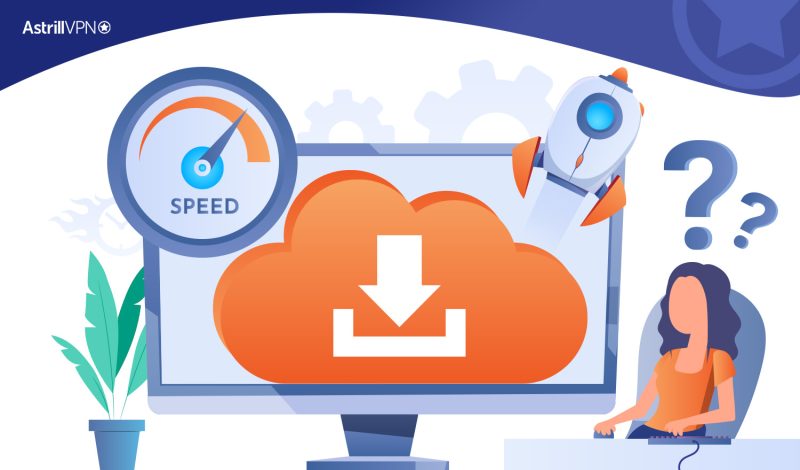
No comments were posted yet