How to Fix IPTV Buffering Issues with VPN Settings

Arsalan Rathore
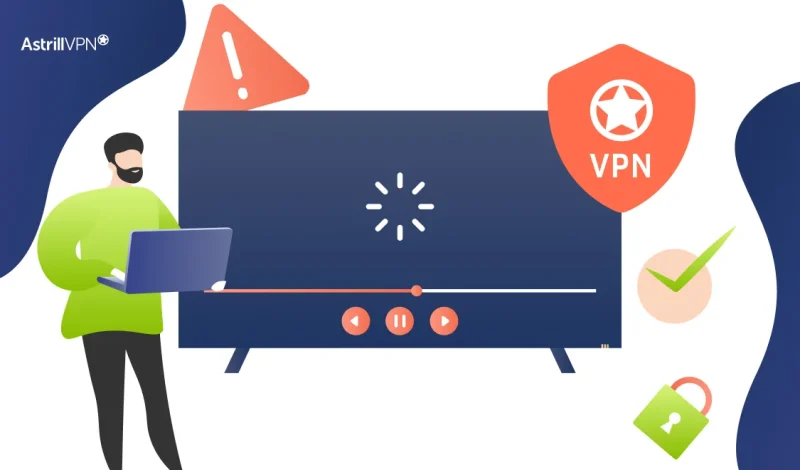
If you’re using IPTV and experiencing buffering, freezing, or lag, especially during live streams or peak times, the issue is likely with your internet connection, not your IPTV service.
Common problems include ISP throttling, poor routing, or regional restrictions. These factors affect how IPTV content reaches your device. You may have a fast internet plan, but it won’t matter if your ISP limits bandwidth when streaming.
This guide will show you how to adjust your VPN settings to fix IPTV not working, buffering, and freezing issues. It will explain the causes of these problems, how VPNs can help, and which settings actually work. Whether you are setting up IPTV for the first time or trying to improve your current setup, this guide will provide the information and tools you need to resolve the issue without switching providers or wasting time on generic solutions.
Table of Contents
When to Use a VPN for IPTV
Not every IPTV buffering issue requires a VPN, but in many situations, using one can drastically improve streaming quality and consistency. Below are the most common scenarios where a VPN becomes essential for IPTV users.
1. Your Streams Buffer Frequently During Peak Hours
If your IPTV streams are smooth during the day but start buffering during the evening, this is a clear sign of ISP throttling. Internet providers often reduce bandwidth for specific activities during high-traffic periods. A VPN hides your streaming activity, preventing your ISP from slowing it down based on usage type or time of day.
2. Your IPTV Service Is Geo-Restricted
Some IPTV providers limit access to specific channels or packages based on your geographic location. For example, UK-based IPTV services may block streams when accessed from outside the UK. A VPN lets you switch your virtual location and access IPTV content as if you were in the required country, avoiding these restrictions altogether.
3. You Experience Random Freezing or Disconnections
Even with high-speed internet, random IPTV freezing can occur due to poor routing or unstable connections between your ISP and the IPTV server. This is especially common when servers are hosted overseas. A VPN can reroute your traffic through a more efficient path, offering faster and more stable connectivity.
4. You’re Using Public or Shared Wi-Fi
If you’re streaming IPTV over public networks or shared Wi-Fi, you’ll likely face connection instability, speed drops, and privacy risks. A VPN encrypts your traffic for privacy and ensures a more consistent connection by reducing interference from network limitations or restrictions.
5. Your ISP blocks your IPTV App or Site
Some ISPs go further and outright block access to IPTV apps, domains, or streaming ports. If your IPTV service fails to load or connect, a VPN can help you bypass these restrictions and restore access by tunneling through a different IP address and encrypted channel.
6. You’re Traveling Abroad but Want Access to Your IPTV
If you’re outside your home country and your IPTV service doesn’t work overseas, a VPN can help you maintain access. By connecting to a server in your home region, you can continue to enjoy your IPTV subscriptions just like you would from home, regardless of your physical location.
Configuring VPN Settings to Reduce IPTV Buffering
Simply turning on a VPN isn’t enough to fix IPTV buffering. To get the best performance, you need to configure your VPN correctly. AstrillVPN offers advanced settings and features that, when optimized, can significantly enhance your streaming experience. Here’s how to set it up for maximum results.
1. Choose the Right VPN Protocol
The VPN protocol you use plays a major role in speed and stability. Speed is the priority for IPTV streaming, so choosing a lightweight and fast protocol is essential.
- WireGuard: Offers excellent speed and performance with low overhead. Ideal for streaming high-definition IPTV.
- OpenWeb (Astrill exclusive): Designed for speed and stability, especially useful for bypassing DPI and censorship. Perfect for regions with aggressive ISP filtering.
- StealthVPN: Best if you’re in a country where VPN use is restricted or monitored. It hides VPN traffic, making it harder for ISPs to detect and throttle.
2. Connect to a Nearby or Optimized Server
Server location matters. Connecting to a VPN server that is closer to your location or the IPTV server’s country can reduce latency and improve connection quality.
- Use Astrill’s Smart Mode and also its VPN Leak Test tool to find the fastest and most reliable server.
- If you’re accessing geo-blocked IPTV, choose a server in the country the service is based in.
- Avoid overcrowded servers, as they can slow down performance.
3. Enable App Filter or Site Filter
AstrillVPN offers App Filter and Site Filter features that let you route only specific apps or sites through the VPN while keeping the rest of your internet traffic direct. This is useful if you want to:
- Reduce load on your VPN connection
- Prevent interference with other non-streaming services.
- Improve performance for IPTV-specific apps or URLs
4. Use UDP Instead of TCP (If Available)
When configuring advanced settings, opt for UDP over TCP for faster data transmission. UDP is connectionless, which means it doesn’t wait for packet acknowledgments, making it much faster, ideal for uninterrupted video streaming.
Note: While UDP is faster, TCP is more stable in poor network conditions. Test both to see which performs better on your setup.
5. Activate Kill Switch and Auto-Reconnect
Even a temporary VPN disconnect can disrupt your IPTV stream. Use AstrillVPN’s Kill Switch and Auto-Reconnect options to prevent data leaks and ensure your VPN connection resumes automatically without interrupting the stream.
- Kill Switch blocks internet traffic if the VPN drops
- Auto-Reconnect ensures seamless connectivity without manual intervention.
6. Restart Your IPTV App After VPN Connection
Connect your VPN first, then launch the IPTV app or reload the streaming URL. This ensures the app or service detects your new IP address and routing path from the start, reducing errors and improving compatibility.
Additional Tips to Prevent IPTV Buffering
While a properly configured VPN like AstrillVPN can significantly reduce IPTV buffering, combining it with other best practices can take your streaming performance to the next level. Below are additional tips to help you avoid interruptions and IPTV lagging and freezing sessions.
1. Use a Wired Connection Whenever Possible
Wi-Fi can introduce signal interference, inconsistent speeds, and latency. Connect your device to the router using an Ethernet cable for stable IPTV performance. Wired connections are far more reliable and offer consistent bandwidth, especially during HD or 4K streaming.
2. Avoid Running Background Downloads or Updates
Streaming IPTV requires steady bandwidth. If your device or another device on the same network downloads large files, runs updates, or syncs cloud data, it can eat into your available bandwidth. Close all non-essential apps and pause background tasks during streaming to prioritize performance.
3. Clear Cache on IPTV Apps and Devices
Over time, IPTV apps can accumulate cached data, which may slow down performance or cause playback errors. Clearing the app cache regularly can improve responsiveness and prevent crashes or loading delays.
- On Android devices, go to App Settings > IPTV App > Storage > Clear Cache.
- For FireStick, navigate to Settings > Applications > Manage Installed Applications > IPTV App > Clear Cache.
4. Choose Reliable IPTV Providers
Your internet connection or VPN doesn’t always cause buffering. Sometimes, the IPTV service is unstable, overloaded, or running low-quality streams. Ensure you use a reputable IPTV provider with solid uptime, dedicated support, and HD stream capabilities.
5. Monitor Your Internet Speed
Even with a VPN, buffering will persist if your base internet connection is too slow. For smooth HD streaming, you’ll need:
- At least 10 Mbps for HD content
- At least 25 Mbps for 4K streaming
6. Keep Your VPN and IPTV Apps Updated
VPNs and IPTV apps frequently release updates to improve performance, fix bugs, and enhance compatibility. Always use the latest version of AstrillVPN and your IPTV app to ensure optimal performance and support for the latest protocols and features.
7. Reboot Your Router Periodically
If your router has been running continuously for weeks or months, performance may degrade due to overheating or memory leaks. Rebooting it occasionally clears temporary errors and refreshes the connection, which can help eliminate random buffering.
Alternatives to VPNs for Fixing Buffering Issues
VPNs are powerful tools for resolving IPTV buffering but are not the only option. If you’re not ready to use a VPN or want to optimize your streaming setup further, here are some practical alternatives that can help reduce or eliminate buffering.
1. Upgrade Your Internet Plan
If you consistently experience buffering, your current internet plan might not offer sufficient speed or bandwidth for IPTV, especially if multiple devices are connected. Upgrading to a higher-tier plan with more bandwidth can improve stream quality and reduce lag, particularly for HD and 4K content.
2. Switch to a Wired Ethernet Connection
Wi-Fi can be unstable, especially on older routers or in areas with signal interference. An Ethernet cable provides a direct and stable link to your router, minimizing packet loss and latency. This simple change often results in noticeably smoother streaming.
3. Use a Dedicated Streaming Device
Streaming IPTV on a phone, an old smart TV, or a multitasking computer may not deliver optimal performance. Consider switching to a dedicated streaming device such as:
- Amazon Fire TV Stick
- NVIDIA Shield TV
- Formuler or MAG boxes
4. Adjust Your IPTV App Settings
Many IPTV players let you adjust settings to improve performance:
- Lower the resolution (from 4K to 1080p or 720p)
- Switch the video decoder (try hardware or software options)
- Choose alternative streams or playlists if your provider supports them
5. Restart Your Network Hardware
Sometimes, buffering is caused by temporary glitches in your modem or router. Restarting these devices can clear the cache, refresh IP addresses, and resolve minor issues that impact streaming quality.
6. Install a Quality Router or Enable QoS (Quality of Service)
A high-performance router can make a big difference in managing bandwidth across devices. Look for routers that support:
- Dual-band or tri-band signals
- Quality of Service (QoS) settings to prioritize IPTV traffic
- MU-MIMO for better multi-device performance
7. Use DNS Optimization Tools
Custom DNS settings speed up content delivery. Services like Google DNS (8.8.8.8) or Cloudflare DNS (1.1.1.1) may improve domain resolution speed and reduce initial load time for IPTV content. While this doesn’t offer encryption or geo-unblocking like a VPN, it can offer marginal performance gains in some setups.
The Role of VPNs in IPTV Streaming
A VPN does more than just protect your online privacy. A VPN for IPTV can directly impact the quality, accessibility, and reliability of your streaming experience.
1. Bypassing ISP Throttling
One of the biggest culprits behind IPTV buffering is ISP throttling. Many internet providers monitor traffic and slow down high-bandwidth activities like streaming. If your ISP detects that you’re using IPTV, it might deliberately reduce your speeds, especially during peak hours. A VPN encrypts your traffic, making it unreadable to your ISP. This prevents them from throttling your connection based on the type of content you’re accessing.
2. Unlocking Geo-Restricted Content
Some IPTV services restrict access to specific channels or libraries based on your geographic location. The stream may be blocked, limited, or unstable if you’re outside the approved region. A VPN helps you overcome this by allowing you to switch your virtual location. Connecting to a server in the right country allows you to access the full range of IPTV content without hitting any regional barriers.
3. Improving Routing and Connection Stability
Poor routing can ruin your IPTV experience even with a fast internet connection. Without a VPN, your data may be inefficient through congested or overloaded nodes, leading to buffering and lag. A high-quality VPN like AstrillVPN can improve routing by connecting you through optimized, low-latency paths that offer a more direct link to your IPTV server. This results in a smoother and more stable stream.
4. Why Don’t All VPNs Work for IPTV
While VPNs can solve many IPTV issues, not all of them are built for streaming. Free or low-quality VPNs often have overcrowded servers, limited speed, and poor reliability. These can make buffering even worse. AstrillVPN is engineered for high-performance use cases like IPTV, offering features such as multiple VPN protocols, app and site filters, and access to servers optimized for streaming.
5. VPN as a Long-Term Solution
Trying to fix IPTV buffering with VPN isn’t a temporary solution. It’s a long-term strategy for improving IPTV performance. Maintaining a consistent and secure connection that bypasses ISP throttling, improves routing, and unlocks restricted content ensures that your IPTV setup remains fast and reliable without switching providers or sacrificing quality.
Conclusion
IPTV buffering and freezing can ruin your streaming experience, but most of these issues are preventable with the right approach. Whether you’re facing ISP throttling, geo-restrictions, or unstable connections, using a VPN like AstrillVPN can help you regain control of your stream.
By configuring your VPN settings properly, selecting the right protocol, and connecting to optimized servers, you can dramatically reduce lag and interruptions. AstrillVPN also offers advanced features like App Filter, Site Filter, and StealthVPN that are built specifically to handle complex streaming scenarios.
While additional tips like using a wired connection, upgrading your router, or clearing app cache can also help, they work best when paired with a reliable VPN. Unlike other solutions, a VPN not only improves streaming performance but also enhances your privacy and security online.


No comments were posted yet