How To Block A Website on Android Effortlessly [Updated]

Urfa Sarmad
![How To Block A Website on Android Effortlessly [Updated]](https://www.astrill.com/blog/wp-content/uploads/2023/06/How-To-Block-A-Website-on-Android-800x470.jpg)
Users spend many hours surfing the web and consuming different kinds of content. There are no checks on the type of content posted on these websites, and they can be malicious and harmful.
Parents are concerned that children can easily access this content without supervision. Whether you’re trying to enforce a restriction on children from accessing certain websites or you’re trying to increase your focus and productivity by spending less time on the internet, the best course of action is to block these websites.
Every user should have the basic knowledge and awareness of how to block websites on their Android devices. This in-depth guide will discuss why blocking Android and tablet websites is essential. So without any further ado, let’s get into it!
Table of Contents
How To Block Websites on Android with an App
We know why it’s essential to block websites. We can now get to the part where we tell you how to block websites on Android. You can block websites in two ways. You can either block websites on Android using certain apps and can also do it without an app. Let’s start with App methods.
Block Websites with Firewall
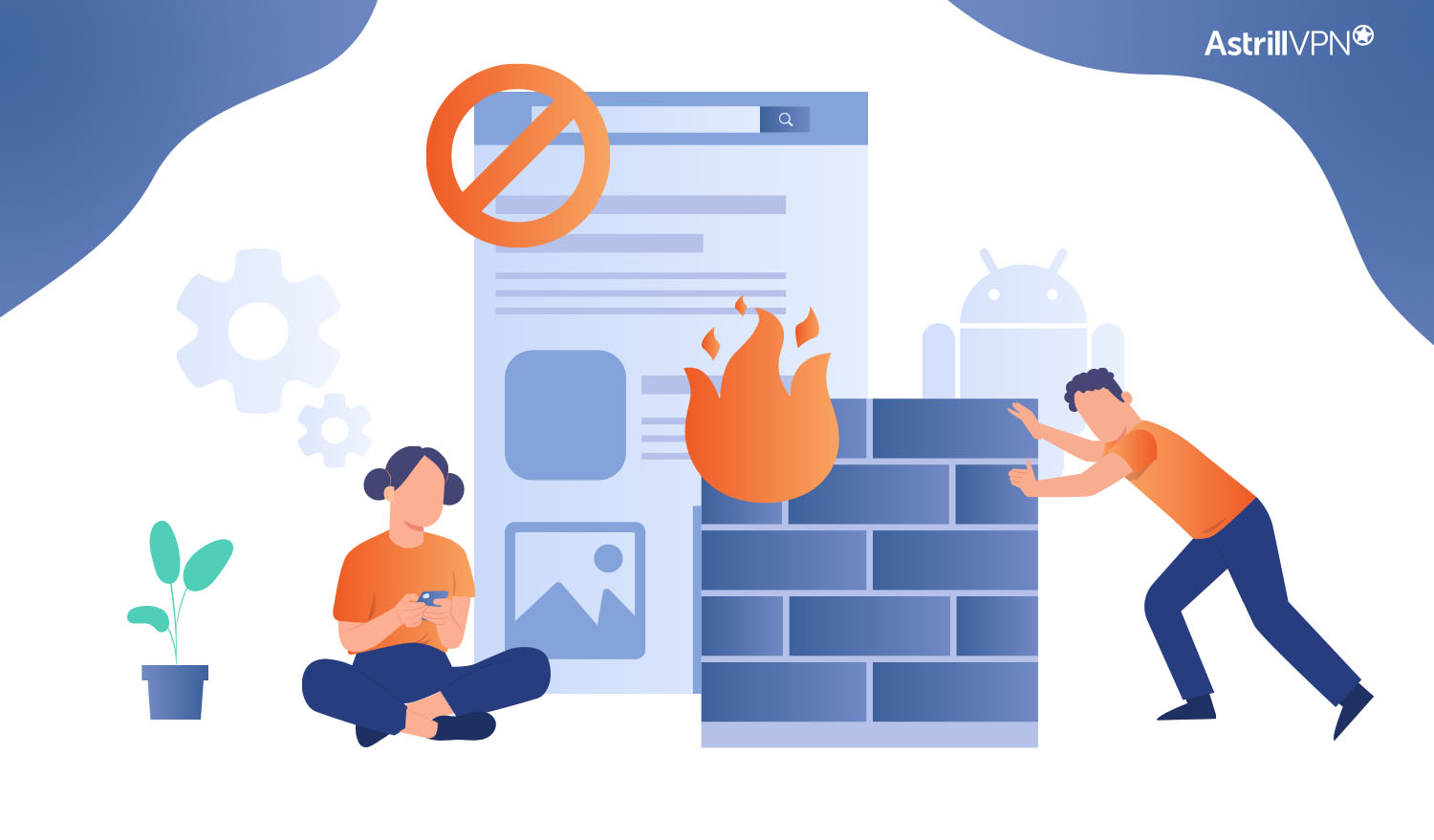
A firewall allows you to control your network traffic on your Android device without needing root access and will enable you to block specific websites. There are apps like NetGuard and NoRoot Firewall to block access to websites by configuring a firewall.
NoRoot Firewall is a user-friendly option with an easy-to-use interface that can block access to specific IP addresses, websites, and domain names. The app also lets you see a list of installed applications and then manage their internet access permissions.
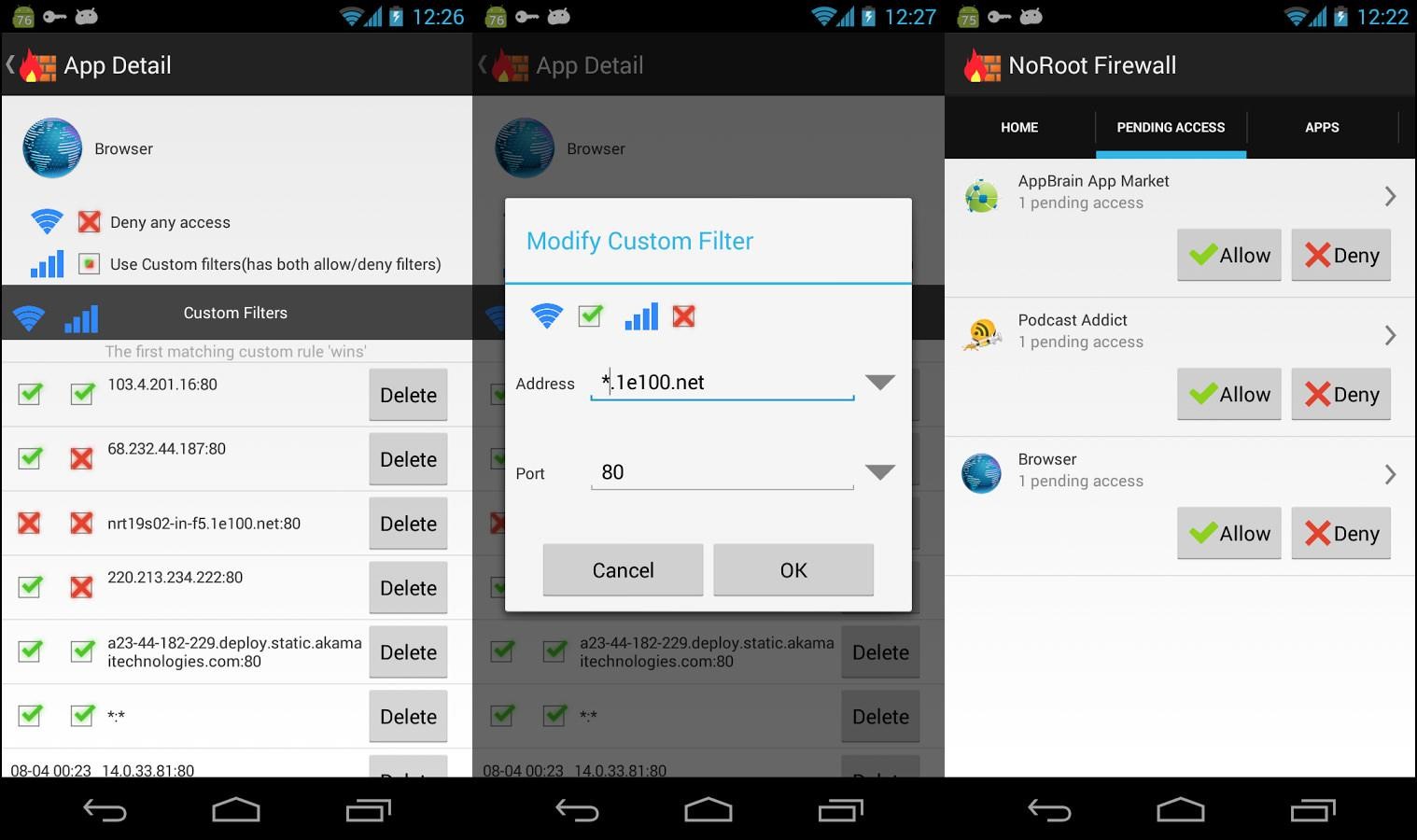
Block Websites Using Antivirus Apps
Antivirus apps are mostly focused on protecting your device from malware, security threats, and viruses that can infect your device. While they’re not made to block websites specifically, they have certain features that can block sites if they contain malicious content. You can utilize antivirus apps to block access to dangerous and harmful sites.
Some antivirus apps also include parental control features that can block websites on your Android device. This feature can let you set restrictions on specific sites so that you can create a safer online experience for children.
Some antivirus apps can integrate with other android privacy apps, such as a VPN, to block websites and filter inappropriate content and internet traffic. You can opt for Mobile Antivirus by Trend Micro, but the Parental control feature is a premium service requiring a subscription fee.

Android Website Blocker
Android Website Blocker are apps or software devices designed for Android devices so that Android users can block certain websites. These apps provide features that enable users to restrict access to specific sites and certain categories of websites.
They can limit how long to use a website to increase productivity and focus, and the app also prevents you from using sites on all different web browsers (Chrome, Mozilla, Firefox, etc.) Some of these apps have integrated web browsers which also block from using certain websites. Some of these apps include AdBlock, Blocksite, etc.
Google Family Link
We have talked about parents’ concerns when it comes to their child’s online safety. Suppose your primary goal as a parent is to monitor your children’s online activities and ensure they don’t encounter inappropriate websites or content. In that case, using the Google Family Link app is a fantastic investment you can make.
Not only can you use it to block websites on Chrome, but it also enables you to set limits to access certain websites and apps on the Google Play Store. Using the app can put your mind at ease regarding your child’s online safety.
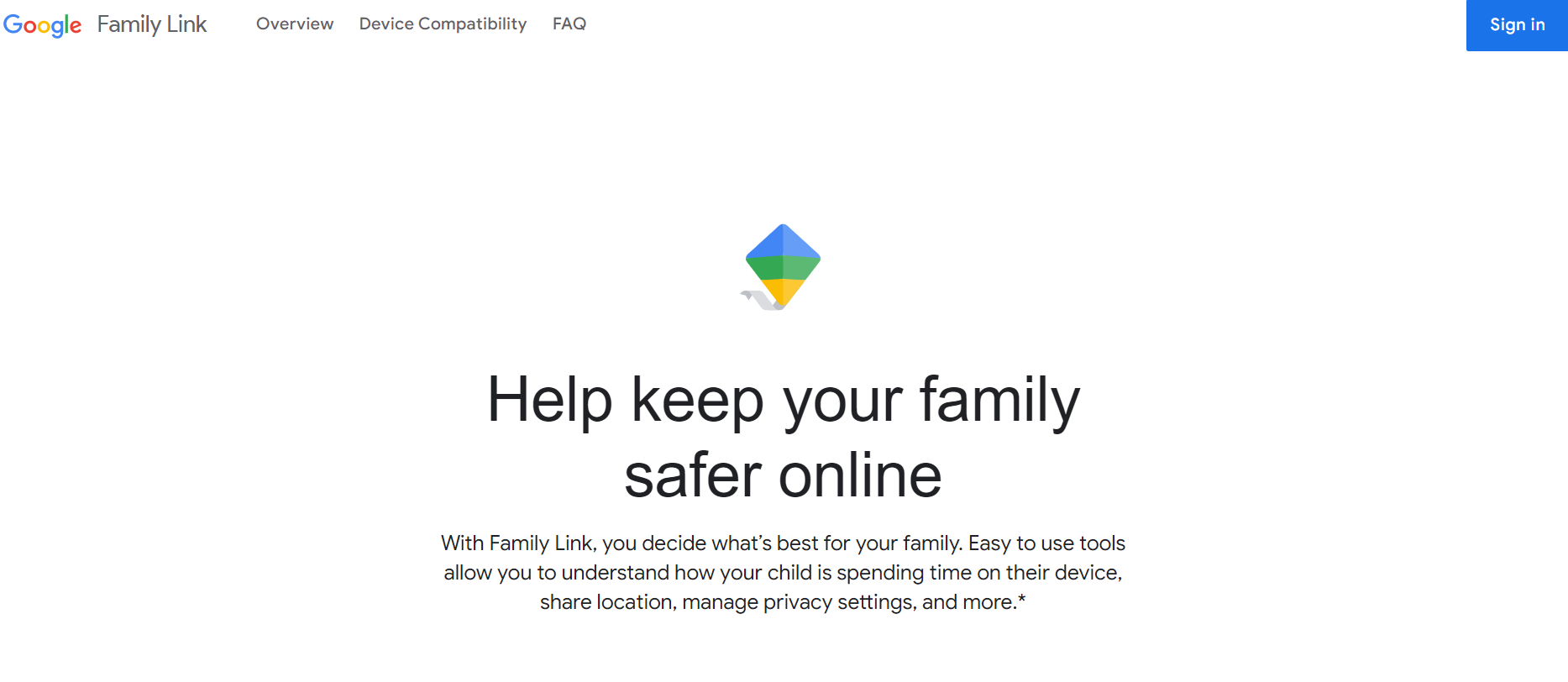
How To Block Websites On Android Without An App
Modify DNS Settings
You can block websites by modifying your Android phone or tablet’s DNS (Domain Name Settings). Here’s how you can do it:
- Go to Settings on your Android device.
- Tap on WiFi or Network & Internet, depending on your device.
- Select the Advanced Options box.
- Scroll down and find the DNS 1 and DNS 2 fields.
- Replace the existing DNS address with the address of OpenDNS. Enter 208.67.222.123 into DNS 1 and 208.67.220.123 for DNS 2, then press Enter. Save the settings and reconnect to your WiFi.
- Save the settings and reconnect to your WiFi.
Use Browser Add-Ons
Several browser extensions can enable you to block websites directly through the web browser. Let’s go over them.
LeechBlock
It’s available on both Firefox and Chrome. Through LeechBlock, you can block specific websites, set time restrictions, create block sets, and schedule blocks so that you can focus on other essential tasks and not get too distracted surfing websites.
Blocksite
Blocksite is another extension that enables you to block access to websites and even block certain categories of websites. You can schedule blocking websites through this extension to increase productivity and stay focused. Blocksite can also sync between a laptop and a phone. You can protect kids from inappropriate content as it has a feature that blocks adult websites. The only downside is that you have to pay for the service, but with its valuable features, it’s worth it.
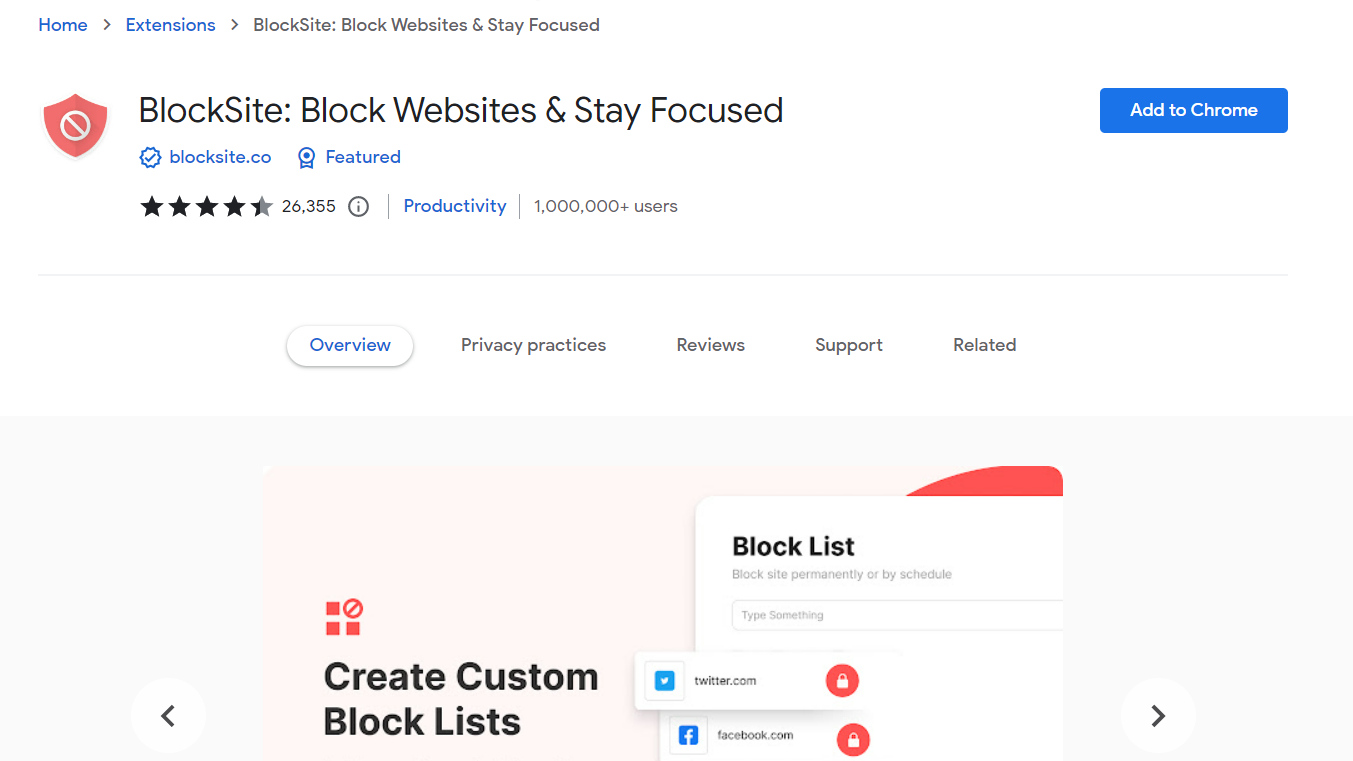
Change Site Settings Permission
If you use Google Chrome, you can go to the Google Chrome Help Center to change the site settings permission for a website without changing its default settings.
To change settings for all websites, here is the process you need to take:
- On your Android phone or tablet, go to Google Chrome.
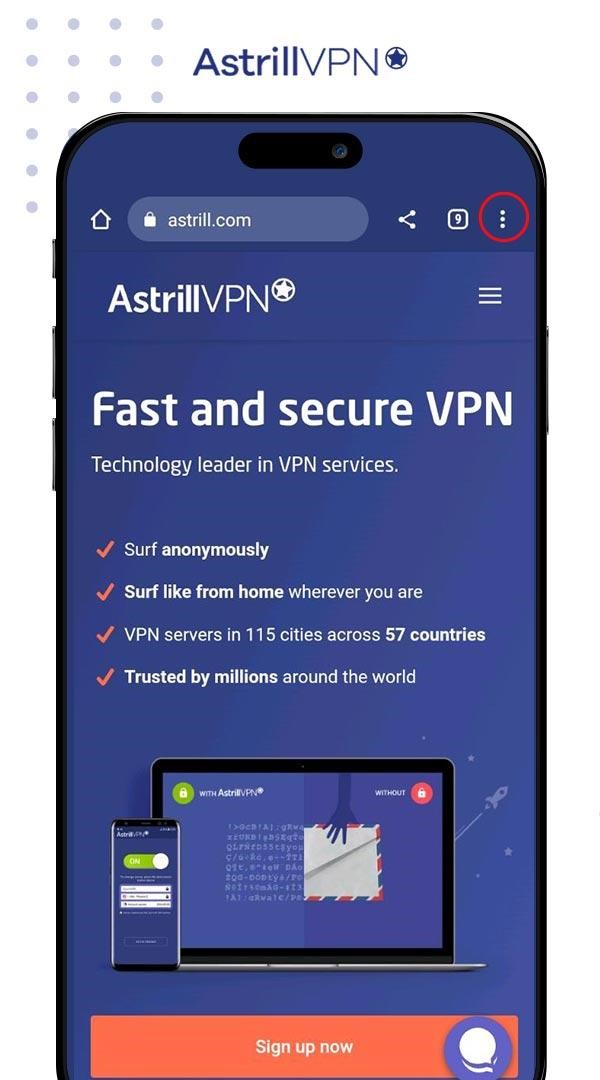
- On the top right corner, click on the three-dotted menu and go to Settings.
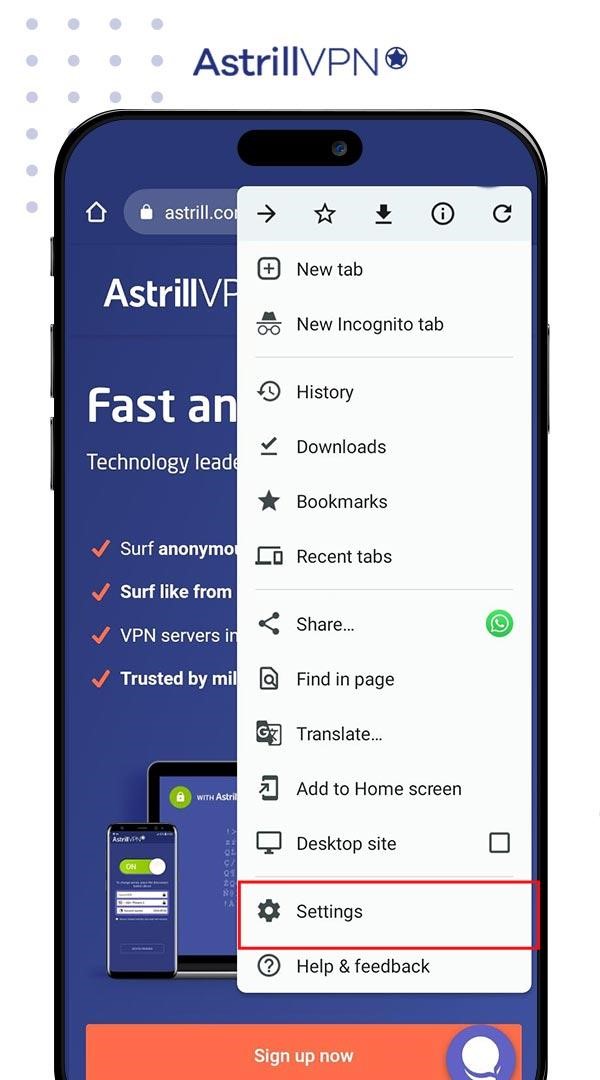
- Under Advanced, click on Site Settings.
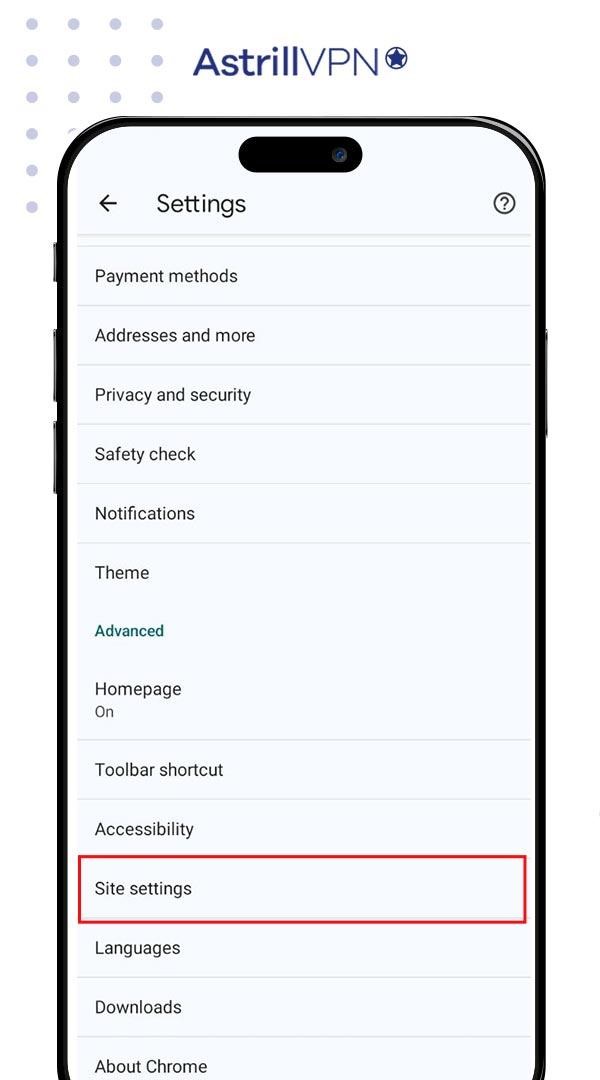
- Tap the permissions that you want to be updated.
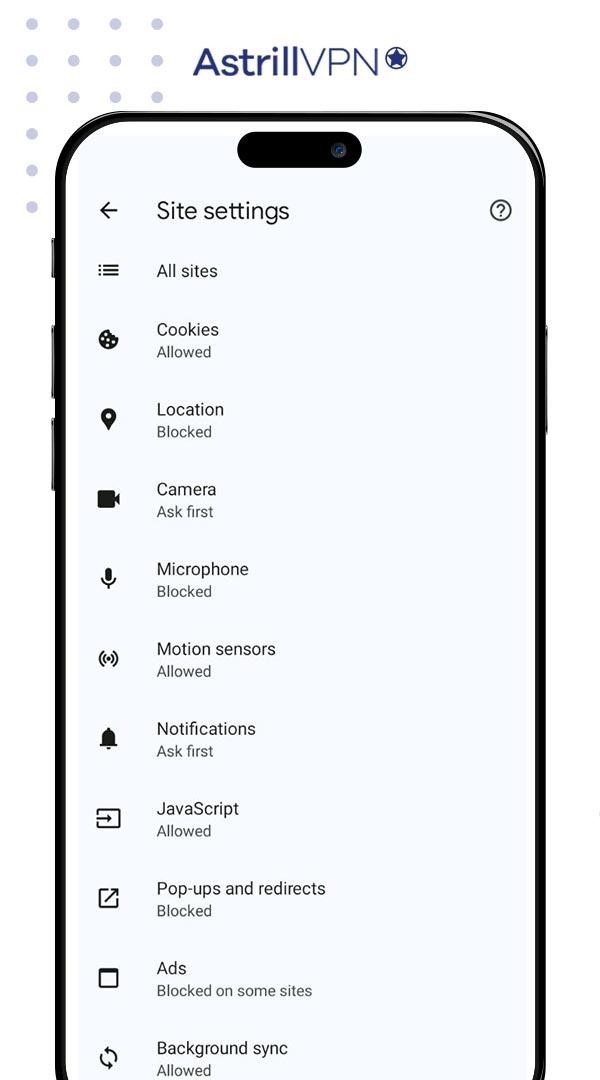
You can also block permissions for one specific website instead of all.
- On your Android phone and tablet, open Google Chrome.
- Go to a website.
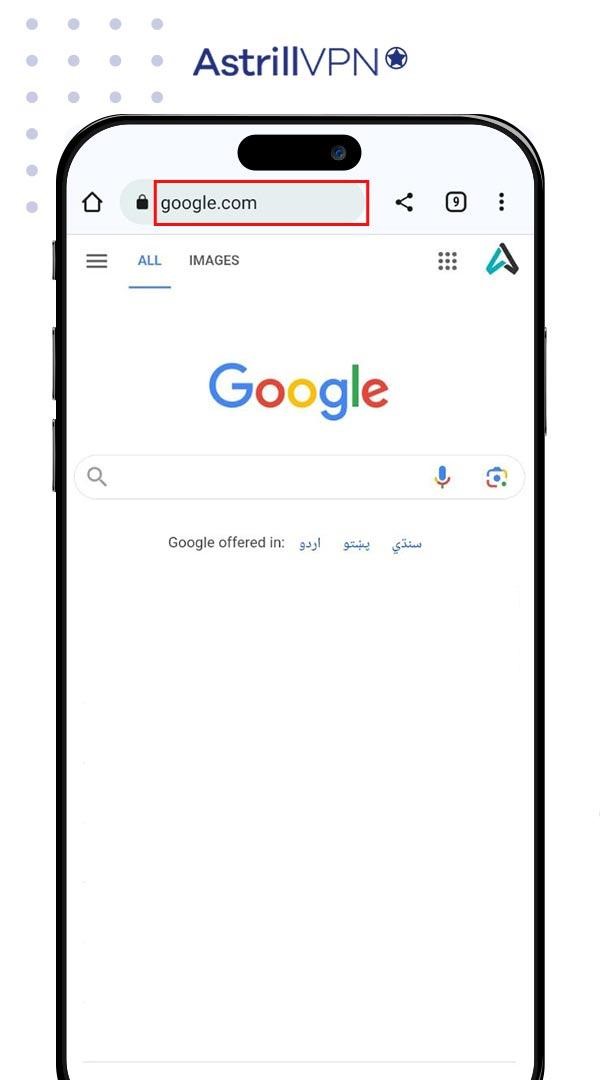
- On the top left corner, click the Lock icon and tap Permissions.
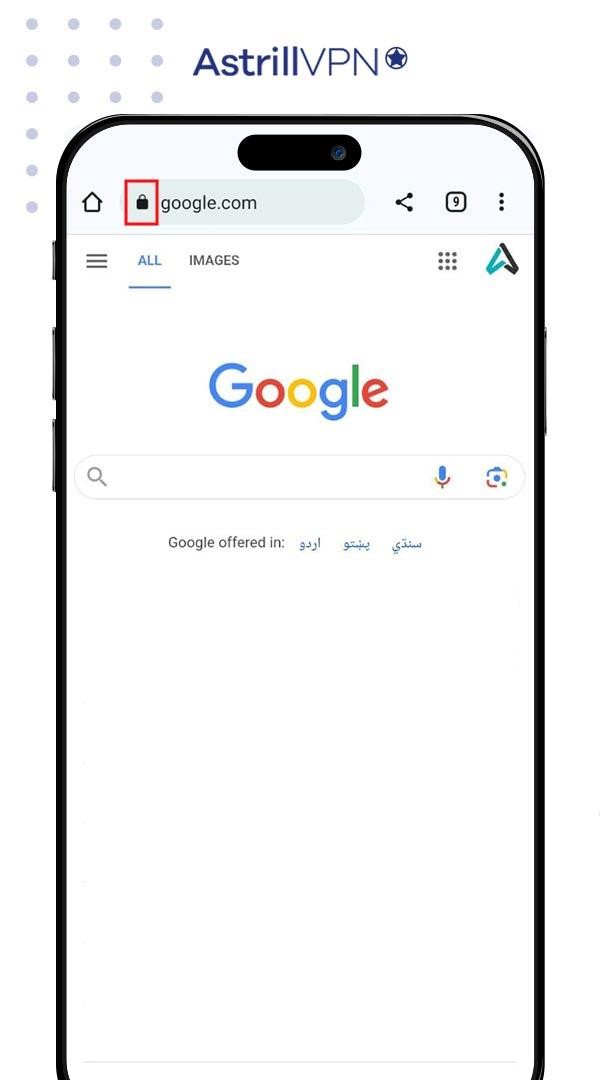
- Click on the permission that you want to update.
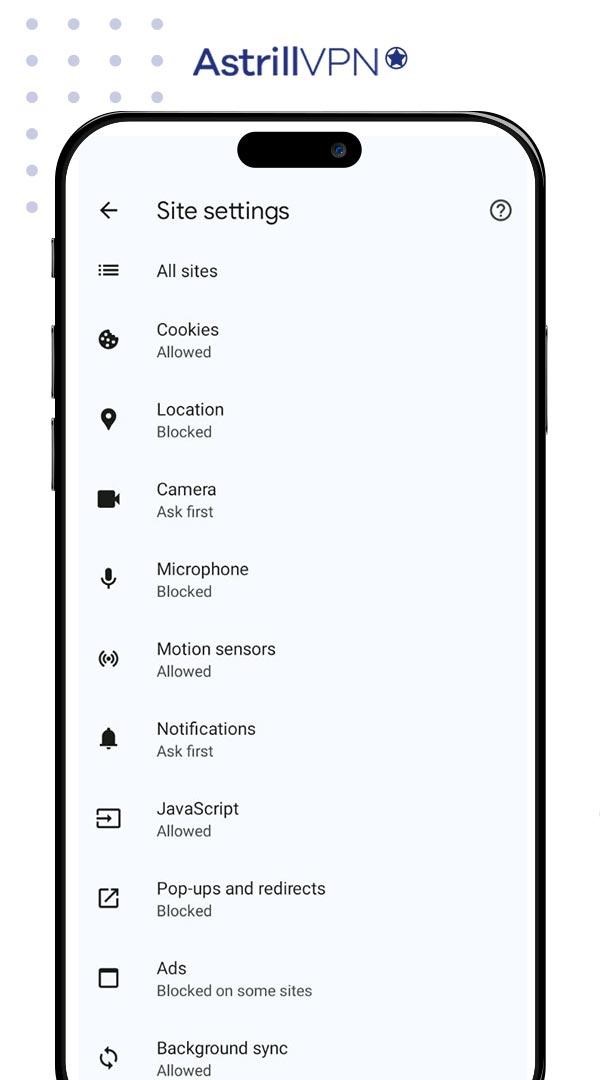
- Select the settings that you want to change.
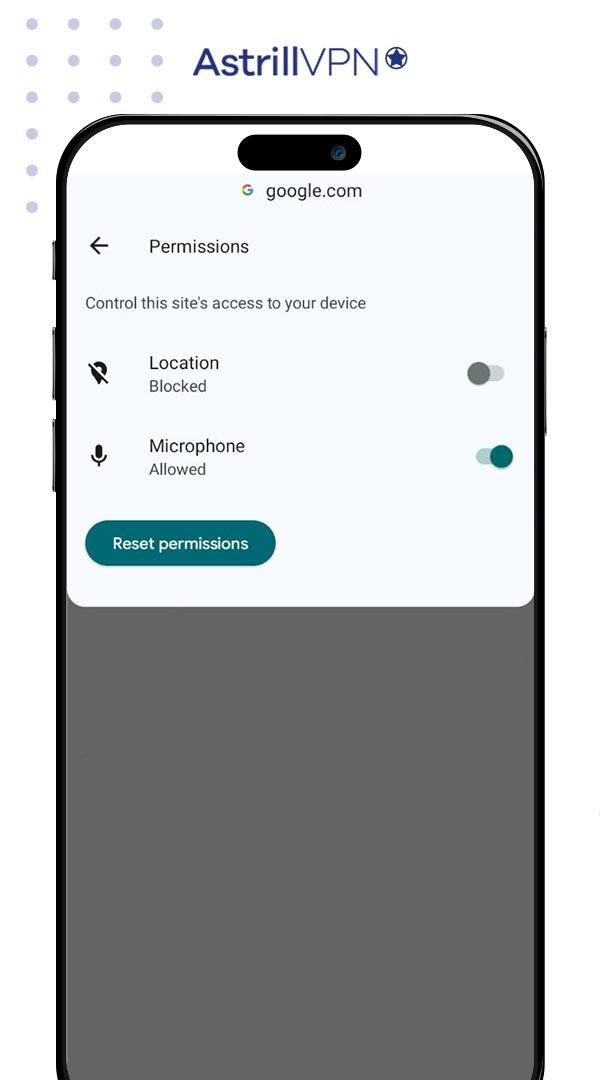
- If you’re going to clear the website’s settings, click on Reset Permissions.
How Can I Block Notifications from a Website on Android?
Notifications can feel like spam and can become annoying to the user. Notifications can also include random ads and pop-ups, so there needs to be a way to block them so you feel less frustrated. The good news is you can block messages and notifications from a website with your Android device. Once you’ve followed all these steps, you can block notifications from any website you want. You need to take the following steps:
- Open the Google Chrome Browser on your Android phone or tablet.
- Click on the three-dotted menu that’s located in the top right corner.
- From the three-dotted menu, click on Settings.
- From the Settings menu, click on Site Settings.
- You will come across a list of websites with permission to send Notifications.
- To block notifications from a website, tap on its name.
- On the next screen, you’ll see notification permissions for that website. Tap the slider next to Notifications to turn it off. It will turn from blue to gray.
Why You Need To Block Websites on Android
There are many reasons why you’d want to block websites from your Android device:
- Blocking certain websites can give parents the ease of mind that their children do not have exposure or access to inappropriate and harmful content. By blocking certain websites, parents can help create a safer and more age-appropriate online environment for their children.
- Many websites contain malicious software, phishing scams, and fraudulent activities. You might be shown an ad that looks genuine, but it redirects you to a malicious website that infects your device with malware. By blocking such websites, you can protect your Android device from security threats and keep your private and confidential data safe and secure.
- The internet is distracting and can prove to be a hindrance when you’re trying to focus on your work and your studies. If you feel distracted by social media, entertainment, and other websites, block them to stay on track. Being less preoccupied will help you achieve your goals more efficiently and increase productivity.
- Blocking certain websites can help save data usage and optimize network bandwidth, especially if you have a limited data plan and a slow internet connection. Blocking pages with multimedia content and advertisements can reduce data consumption and improve browsing speed.
- If you’re spending a large chunk of your day on different websites and it has become an addiction, blocking them can help you become more disciplined and control yourself so you don’t fall back to these addictive patterns. You will also have more control over your online activities.
Wrapping Up
People want to block websites for several reasons. The list goes on, from wanting to protect their children or reducing their screen time to becoming more focused and productive. Some websites have malicious content or malware that can infect your device if you’re not careful.
The tips will help you effectively block websites from your Android devices. Whether you want to do it with or without an app, there’s something for everyone.
Faqs:
Do Android phones have good security?
All modern Android devices offer data encryption alongside secure authentication. However, because of the global popularity of Android devices and their worldwide user base, they can become a target for cybercriminals.
Can you block a website from Google search?
You can block a website from appearing in the Google search results. You can do this by adding -site:name of the website you’d like to exclude.
Does Google block illegal websites?
Google typically only removes or blocks access to content in the country or region deemed illegal. However, if a website’s content violates Google’s Terms of Service or content policies, then the website will be removed by Google globally.
Is it illegal to block websites?
It’s not illegal to block websites used for unlawful purposes, such as uploading pirated content or selling specific drugs.
Can I block some websites on Chrome?
You can block websites from the Google Chrome browser by downloading a website-blocking extension.

No comments were posted yet