How to Set Up a VPN on Your Smart TV – Ultimate Guide

Arsalan Rathore
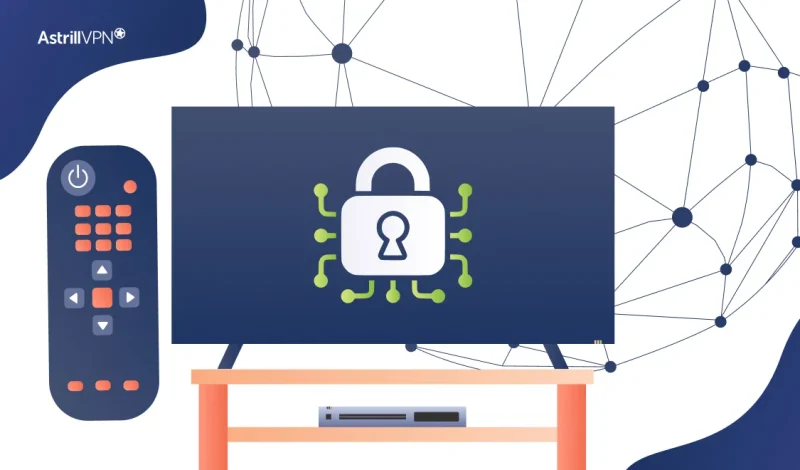
Television has evolved beyond traditional broadcasts; it’s now a central platform for streaming global content. From Netflix and Disney+ to live sports and regional entertainment, Smart TVs give users access to a world of on-demand media. But with this convenience comes limitations: geo-blocks, throttled streaming speeds, and privacy risks.
Using a VPN on your TV allows you to overcome these barriers. Whether you want to access content libraries from other countries, secure your streaming activity, or avoid ISP throttling, a reliable VPN like AstrillVPN can enhance your entire viewing experience.
In this guide, we’ll explain why you might need a VPN on your TV, whether your device supports direct installation, and the best ways to set up AstrillVPN, whether you own a Smart TV or a traditional one.
Table of Contents
Can You Install a VPN Directly on a TV?
This is one of the most common questions users ask — and the answer depends on your TV’s operating system.
Some smart TVs support native VPN apps, while others don’t. Android or Google TV TVs allow you to install the VPN app directly from the Play Store. AstrillVPN, however, cannot be installed directly on the TV. Once installed, you simply log in, select your preferred server location, and enjoy unrestricted, encrypted streaming.
However, not all smart TVs come with native VPN support. TVs with operating systems like Tizen (Samsung) or WebOS (LG) do not allow direct VPN installation. In these cases, you’ll need to connect your TV to a VPN-protected network by configuring AstrillVPN on your router or sharing a VPN connection from another device (like a Windows PC or Mac).
Best Methods to Set Up a VPN on Your TV
Since Smart TVs don’t natively support AstrillVPN or most other VPN apps, the most effective way to connect your TV is by routing your entire network traffic through a VPN-enabled connection. Below are the best and most reliable methods to do that — each suited for different user needs, devices, and technical comfort levels.
a. Set Up AstrillVPN on a VPN-Compatible Router (Recommended)
This is the most seamless and efficient method to use AstrillVPN on your TV — whether it’s smart or not. Once configured on your router, all devices connected to your home Wi-Fi will automatically use the VPN connection, including your TV, game consoles, streaming sticks, and more.
How it works:
- AstrillVPN is compatible with several router firmware options, including DD-WRT, AsusWRT, Tomato, and OpenWRT.
- You must manually configure AstrillVPN on your router by entering your server credentials and VPN protocol settings (like OpenVPN or StealthVPN, Astrill’s proprietary protocol designed for speed and obfuscation).
To learn more about AstrillVPN’s installation on router, you can follow our guide “How to Set Up VPN on Router” and get started.
b. Share VPN Connection from Your PC or Mac
This method is ideal if your Smart TV doesn’t support VPN apps. By sharing your computer’s VPN connection, you can create a virtual Wi-Fi hotspot that your TV connects to.
How to do it (Windows/macOS):
- Install and connect to AstrillVPN on your PC or Mac.
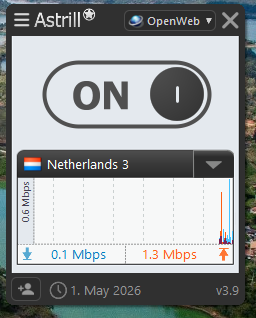
- Enable internet sharing or set up a mobile hotspot on your system.
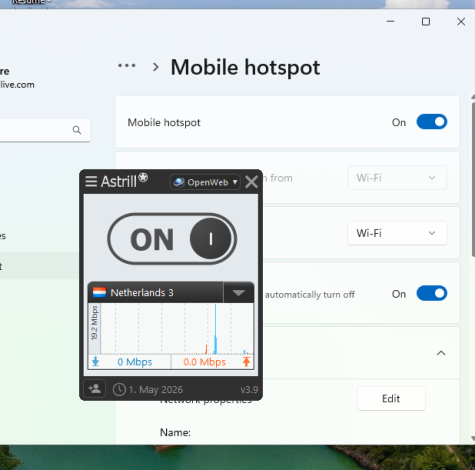
- Connect your TV to the new Wi-Fi network created by your computer.
How to Set Up a VPN on a Fire TV Stick
Although Amazon Fire TV Stick doesn’t offer native support for the AstrillVPN app via the Amazon Appstore, you can still easily install it using a reliable workaround. Below are two proven methods to set up AstrillVPN on your Fire TV Stick for secure and unrestricted streaming.
Method 1: Install AstrillVPN via the Downloader App
This method lets you sideload the AstrillVPN APK file directly onto your Fire TV Stick. Here’s how:
- Boot up your Firestick and go to the home screen.
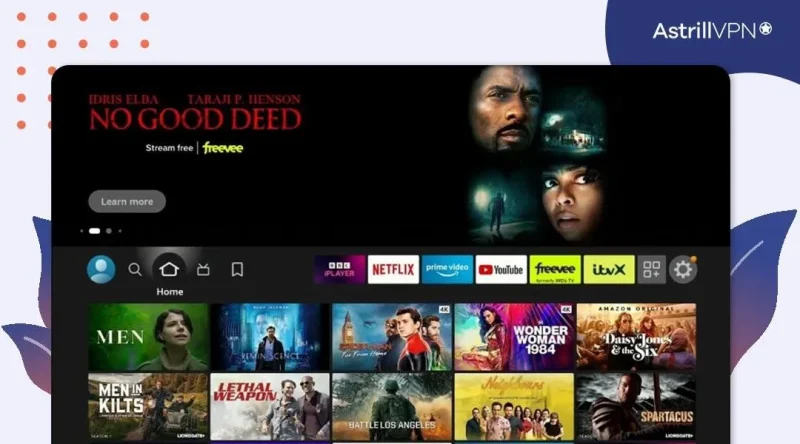
- Click on the search bar and type “Downloader.”
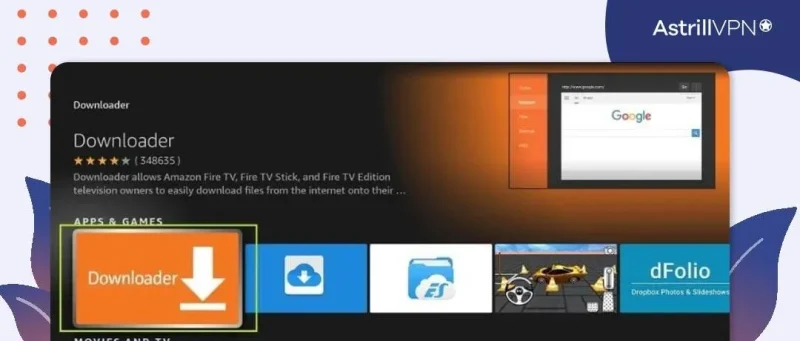
- Install the Downloader app from the search results.
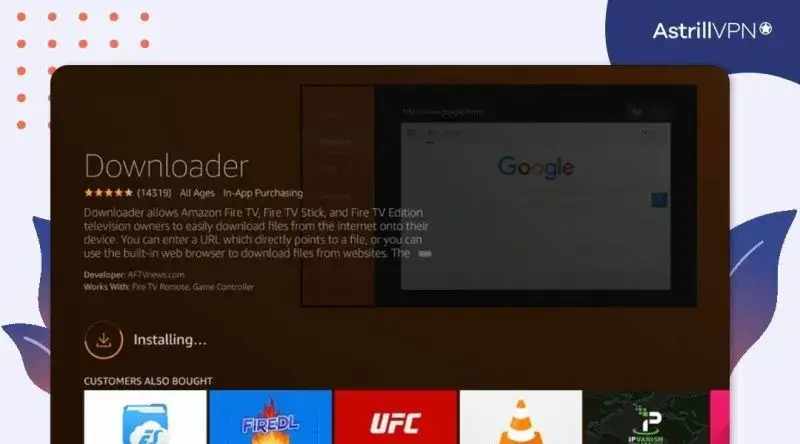
- Once installed, open the Downloader app and select the “Browser” option from the menu.
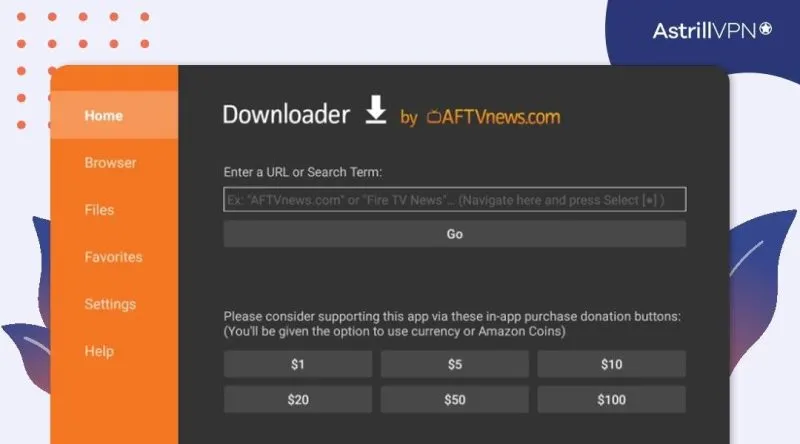
- In the browser URL bar, enter the following link to download the AstrillVPN APK:
https://www.getastr.com/downloads/AstrillVPN-3.12.6.apk
- After the APK file is downloaded, you’ll receive an installation prompt.
- Navigate to your downloads folder and select the AstrillVPN APK file.
- Follow the on-screen instructions to install the app.
Why AstrillVPN Is the Best Choice for TV Streaming
When streaming content on your TV—whether it’s live sports, global entertainment, or region-locked platforms—you need a VPN that offers both speed and stability without sacrificing security. AstrillVPN stands out as a top-tier choice for TV streaming thanks to its robust infrastructure, advanced protocols, and ease of use across network setups.
1. Stream Without Buffering
TV streaming requires high-speed, stable connections, especially for HD and 4K content. AstrillVPN is built for speed, offering access to premium VPN servers optimized for streaming in over 58 countries. Whether you’re unblocking US Netflix, BBC iPlayer, or Hotstar, Astrill’s high-speed servers ensure you don’t experience lags or annoying buffering delays.
- VIP servers are available in key streaming locations.
- Unlimited bandwidth for smooth and uninterrupted viewing.
- Optimized for platforms like Netflix, Hulu, Disney+, and more.
2. Works on Router — Protect All Devices Including TVs
Most TVs, especially non-smart models or closed ecosystems like Apple TV and Roku, don’t support VPN apps natively. That’s where AstrillVPN’s router-level compatibility becomes essential. With easy-to-follow configuration guides and support for routers like DD-WRT, OpenWRT, AsusWRT, and Tomato, Astrill allows you to encrypt your entire network.
- One setup for all devices: TV, consoles, mobile, smart home gear.
- Saves time by eliminating the need to configure the VPN on each device.
- Ensures always-on protection and streaming freedom for all household users.
3. Proprietary StealthVPN Protocol — Beat Censorship & Throttling
Astrill’s exclusive StealthVPN protocol is designed to bypass deep packet inspection (DPI) and ISP throttling. This is especially valuable in regions with strict content censorship or network throttling during peak hours.
- Avoid ISP slowdowns while streaming.
- Bypass firewalls in restrictive countries like China, UAE, or Iran.
- Maintain consistent access to geo-blocked content worldwide.
4. Strong Privacy with Zero Logs Policy
While many VPN providers claim to protect your data, Astrill enforces a strict no-logs policy. This means your online activities, including what you stream, are never tracked or stored. Combined with military-grade AES 256-bit encryption, your streaming habits remain private and secure.
- No connection logs or activity logs.
- DNS, IPv6, and WebRTC leak protection for complete anonymity.
- Built-in ad-blocker to enhance your streaming experience.
5. Cross-Platform Support with Dedicated Apps
AstrillVPN is compatible with major platforms like Windows, macOS, Linux, Android, and iOS, and also offers APK support for Fire TV Stick. For unsupported systems, router-based installation seamlessly fills the gap.
- Use Astrill on mobile devices, laptops, Fire TV Stick, and routers.
- One account supports multiple simultaneous connections.
How to Fix Common VPN Setup Problems
Setting up a VPN on your TV or any connected device can be tricky, but most issues can be solved with a few troubleshooting steps. If you encounter problems while installing or using AstrillVPN for TV streaming, follow these solutions to get things running smoothly.
1. Connection Issues (Cannot Connect to VPN)
If your VPN isn’t connecting to the server, try the following steps:
- Check your internet connection: Ensure your device or router has a stable internet connection before connecting to the VPN.
- Restart the device: Restarting a device, such as a smart TV, Firestick, or router, can often resolve temporary connectivity issues.
- Switch VPN servers: Sometimes, a specific server might be down or experiencing heavy load. Try switching to another server location within the AstrillVPN app or router settings.
- Check firewall settings: If you have a firewall or security software running, it might block the VPN connection. Ensure that the VPN connection is allowed, or try disabling the firewall temporarily.
2. Slow Streaming Speeds (Buffering or Lagging)
Streaming 4K or HD content requires a stable and fast connection. If you notice buffering, lag, or poor video quality, try the following:
- Choose a server closer to your location: Connecting to a server in a distant region can slow down your speed. Select a server closer to your geographical location for faster speeds.
- Switch VPN protocols: AstrillVPN offers multiple protocols (OpenVPN, StealthVPN, etc.), and switching to a different protocol may improve speed. Try StealthVPN for better performance in restrictive regions.
- Use a wired connection: If you’re using a Wi-Fi connection, try switching to a wired Ethernet connection to improve speed and stability.
- Close background applications: Ensure that no other apps or devices consume bandwidth on your network while streaming.
3. Unable to Access Specific Content or Geo-Restricted Services
If you’re having trouble accessing region-locked content, like Netflix or BBC iPlayer, try the following:
- Clear cache and cookies: If you’re streaming through a browser or an app, clearing your cache and cookies may help to resolve access issues.
- Change to a different server: Some streaming platforms, like Netflix or Hulu, actively block VPN servers. Switching to a different server, especially one optimized for streaming, can often bypass these restrictions.
4. Device-Specific Issues (TV, Fire Stick, Roku, Apple TV)
If you’ve set up the VPN on a router but are encountering issues with a specific device like Fire TV Stick, Roku, or Apple TV, try these steps:
- Restart your streaming device: Sometimes, simply rebooting can solve connection issues.
- Ensure the VPN router is properly configured: Double-check your router settings to ensure the VPN is running correctly. Verify that the device is connected to the router’s VPN-enabled Wi-Fi network.
- Update device firmware: Outdated firmware on devices like Fire TV Stick or Roku can cause compatibility issues with VPNs. Ensure that your device’s software is up to date.
- Verify DNS settings: Some streaming devices require you to set DNS settings manually. For example, when using AstrillVPN’s DNS feature, ensure the device’s DNS matches the one provided in your VPN settings.
5. VPN App Installation Issues (APK or Router Setup)
If you’re unable to install AstrillVPN on your TV using methods like sideloading the APK or configuring the router:
- Sideloading issues (Fire Stick): If you can’t install AstrillVPN via the Downloader app, ensure the “Allow Apps from Unknown Sources” setting is enabled on your Fire Stick. If the APK file doesn’t work, download a different version or check for updates on Astrill’s website.
- Router setup issues: When configuring AstrillVPN on your router, follow Astrill’s detailed router setup guide closely. Ensure that your router supports the VPN protocols needed, such as OpenVPN. If you’re having issues, try restarting the router and reconfiguring the VPN.
6. DNS or IP Leaks
DNS or IP leaks can undermine your privacy while streaming. If you’re experiencing leaks, here’s what you can do:
- Enable DNS leak protection: In the AstrillVPN settings, enable DNS leak protection. This will prevent your real DNS from being exposed to third parties.
- Enable WebRTC leak protection: Ensure that WebRTC leaks are disabled in your browser or application settings, especially if you’re streaming through a web browser.
- Use a secure DNS server: AstrillVPN allows you to configure your DNS settings to ensure no leaks occur during streaming.
7. General VPN Setup Troubleshooting Tips
- Check server status: Astrill’s servers may occasionally go down for maintenance. Check the server status page on AstrillVPN’s website to see if there are any ongoing issues.
- Contact support: If you’ve tried everything and are still encountering issues, contact AstrillVPN’s support team for personalized troubleshooting help.
Why You Might Want to Setup VPN on Your Smart TV
Using a VPN on your TV is not just a tech-savvy move; it’s a game-changer for how you consume content. Here’s why integrating AstrillVPN with your TV setup is a smart and strategic choice:
- Unlock Global Streaming Libraries: Many streaming platforms restrict access to content based on your location. With AstrillVPN, you can change your virtual location and access exclusive content from services like Netflix US, Hulu, BBC iPlayer, Hotstar, and more — regardless of where you are.
- Avoid ISP Throttling: Internet Service Providers (ISPs) often throttle your connection during high-bandwidth activities like HD or 4K streaming. Encrypting your connection, AstrillVPN prevents ISPs from monitoring and slowing down your traffic, ensuring smoother and uninterrupted streaming.
- Protect Your Viewing Privacy: Your online viewing habits are valuable data. AstrillVPN hides your IP address and encrypts your traffic, keeping your streaming activity private from ISPs, advertisers, and third-party trackers.
- Secure Public or Shared Networks: If you use your TV on a shared or public network, for example, in hotels, guest houses, or dormitories, a VPN adds a layer of encryption that protects your data from snooping and potential cyber threats.
- Access Home Content While Traveling: Traveling abroad? With AstrillVPN, you can virtually connect to your home country and continue accessing your usual TV shows, subscriptions, and streaming services without disruption.
Conclusion
Setting up a VPN on your TV can significantly enhance your streaming experience, providing access to geo-blocked content, ensuring privacy, and safeguarding against unwanted surveillance. While the setup process may seem complex, methods like using AstrillVPN on your router or sharing a VPN connection from your PC or Mac make it easier. With the ability to use your VPN across multiple devices and enjoy seamless streaming, AstrillVPN stands as the ideal choice for anyone looking to unlock the full potential of their smart TV or streaming device.
FAQs
While free VPNs may seem tempting, they have significant drawbacks, such as limited bandwidth, slower speeds, and potential security risks. For reliable and uninterrupted streaming on your Smart TV, it’s recommended to use a premium service like AstrillVPN that offers high-speed servers, strong encryption, and privacy protection.
Smart TVs on Android TV, Google TV, and some Amazon Fire TV models support native VPN apps. Setting up a VPN via a router is an excellent alternative for non-smart TVs or models without native VPN support.
Using a VPN can cause a slight reduction in speed due to the encryption process. However, AstrillVPN’s high-speed servers and StealthVPN protocol minimize this impact, ensuring a smooth and buffer-free streaming experience.
Setting up a VPN on a router is straightforward if you follow the setup guides provided by AstrillVPN. Although the initial configuration may seem technical, once set up, it secures all connected devices, including TVs, without additional software on each device.


No comments were posted yet